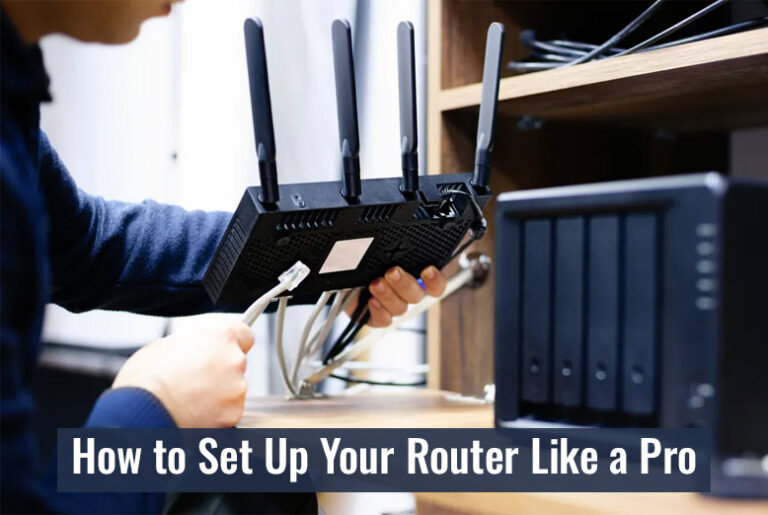When most people set up a new router, they usually just plug it in, type in a default password, and call it a day. But if you think of your internet as the “heart” of your digital life, your router is like the actual muscle pumping that connection throughout your home. And just like you wouldn’t run a marathon without proper training, you shouldn’t expect your router to perform its best without a thoughtful setup.
These days, router installation apps have made the process pretty easy. You can get online in minutes. But if you want a strong, fast, and secure connection, you need to take a few extra steps. This is especially true if you’re relying on Yuma internet providers to bring you solid speeds in Arizona. After all, what’s the point of paying for fast internet if your Wi-Fi is crawling because of a bad setup?
Instead of thinking of your router as just another black box with blinking lights, think of it as your home’s digital traffic director. Here’s how to set it up like a pro so you can enjoy smooth video calls, lightning-fast downloads, and buffer-free streaming.
Pick the Right Spot
The first step is location. Most people hide their router in a cabinet or behind the TV because they think it looks ugly. That’s a huge mistake. Your router needs to be in an open, central spot in your home so the signal can spread evenly in all directions.
Try placing it on a high shelf or mounting it on a wall away from thick walls, mirrors, and big metal objects. You might be surprised how much this simple move can improve your Wi-Fi strength.
Update the Firmware
When you get a new router, it might not have the latest software updates. Router manufacturers often release firmware updates to fix bugs, improve security, and make the device run better.
As soon as you set yours up, log into the router settings (usually through a web address printed on the device) and check for updates. Keeping your firmware current is like giving your router a regular health checkup.
Choose the Right Frequency Band
Most modern routers come with two or three frequency bands: 2.4 GHz and 5 GHz (and sometimes 6 GHz if it’s Wi-Fi 6E). The 2.4 GHz band has a longer range but is slower and more crowded. The 5 GHz band is faster but has a shorter range.
Use the 2.4 GHz band for smart home devices and things that don’t need a lot of speed. Use 5 GHz for devices like your laptop, gaming console, or streaming TV. This keeps traffic flowing smoothly without slowing you down.
Change Default Settings
The default network name and password are usually printed on a sticker on your router. Keeping these makes you an easy target for hackers. Change the SSID (network name) to something unique but not personally revealing, and set a strong password.
While you’re in the settings, also set up a guest network. This keeps your main network more secure when friends or family visit and need Wi-Fi access.
Adjust Channel Settings
If you live in an apartment or a neighborhood with lots of routers nearby, Wi-Fi signals can overlap and interfere with each other. Your router might automatically pick a channel, but sometimes it’s not the best one.
You can use free Wi-Fi analyzer apps on your phone or laptop to see which channels nearby networks are using. Then, manually select a less crowded channel in your router settings. This can greatly improve speed and reliability.
Set Up Quality of Service (QoS)
Ever wonder why your video call starts lagging when someone else starts streaming Netflix? Quality of Service, or QoS, lets you decide which devices or apps get priority on your network.
Most modern routers make this super easy. You can give your work laptop or gaming console higher priority so they always get enough bandwidth, even if other devices are sucking up data in the background.
Secure Your Network
Security is often something people forget about until it’s too late. Besides changing your password and SSID, make sure your router uses WPA3 encryption if available (WPA2 at the very least).
Turn off WPS (Wi-Fi Protected Setup) since it’s known to have vulnerabilities. You should also disable remote management unless you really need it. These simple changes make it harder for strangers to sneak into your network.
Reboot Regularly
It sounds silly, but rebooting your router every once in a while helps keep it running smoothly. Just like restarting your computer clears out digital clutter, rebooting your router can fix small bugs and improve performance.
Some routers even let you set a schedule to reboot automatically at night when you’re sleeping.
Keep an Eye on Performance
After you finish all these steps, don’t just forget about your router. Use apps or built-in tools to check signal strength in different parts of your home. If you still have dead zones, you might need a Wi-Fi extender or mesh system to spread coverage evenly.
Enjoy the Results
Setting up your router like a pro isn’t just about faster speeds; it’s about creating a smoother and more reliable experience for everything you do online. Whether you’re working from home, gaming, or binge-watching your favorite show, a well-tuned router setup means fewer headaches and more fun.
So next time you’re tempted to shove your router behind the TV and walk away, remember: a little extra effort can transform your entire internet experience. With these tips, you’ll get the most out of your yuma internet providers and enjoy a home network that feels truly professional.
Also Read: Why Are Mesh Routers More Suitable For Business ?